from:
https://www.cloudsma.com/2018/07/adding-azure-log-analytics-performance-counters/
https://techcommunity.microsoft.com/t5/azure-monitor/monitoring-processes/m-p/250947#
First, in your Azure Portal Log Analytics workspace, go to advanced settings, Data, Windows Performance Counters. Note you can do the same for Linux, but this example covers Windows.
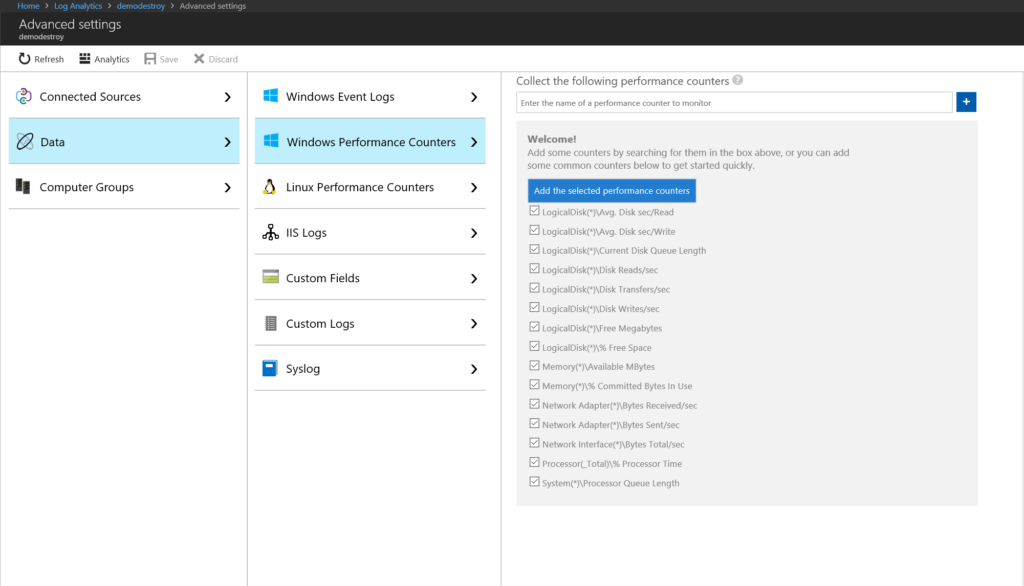
Click add to add the default suggested counters. You’ll see them added with purple lines, meaning they haven’t been saved to your workspace yet. Also note, depending on your subscription type, the sample rate can be as high as 10 seconds. You can certainly tune these to different intervals, just be aware that these are global settings.
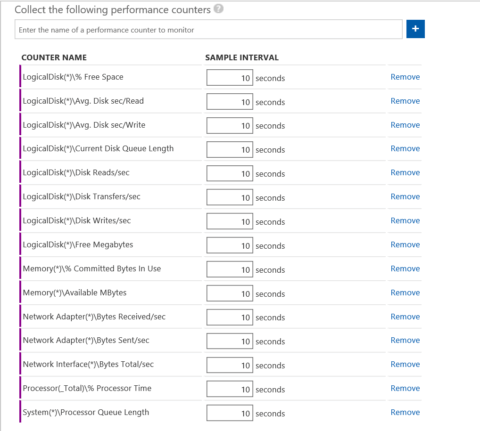
Adding Additional Counters